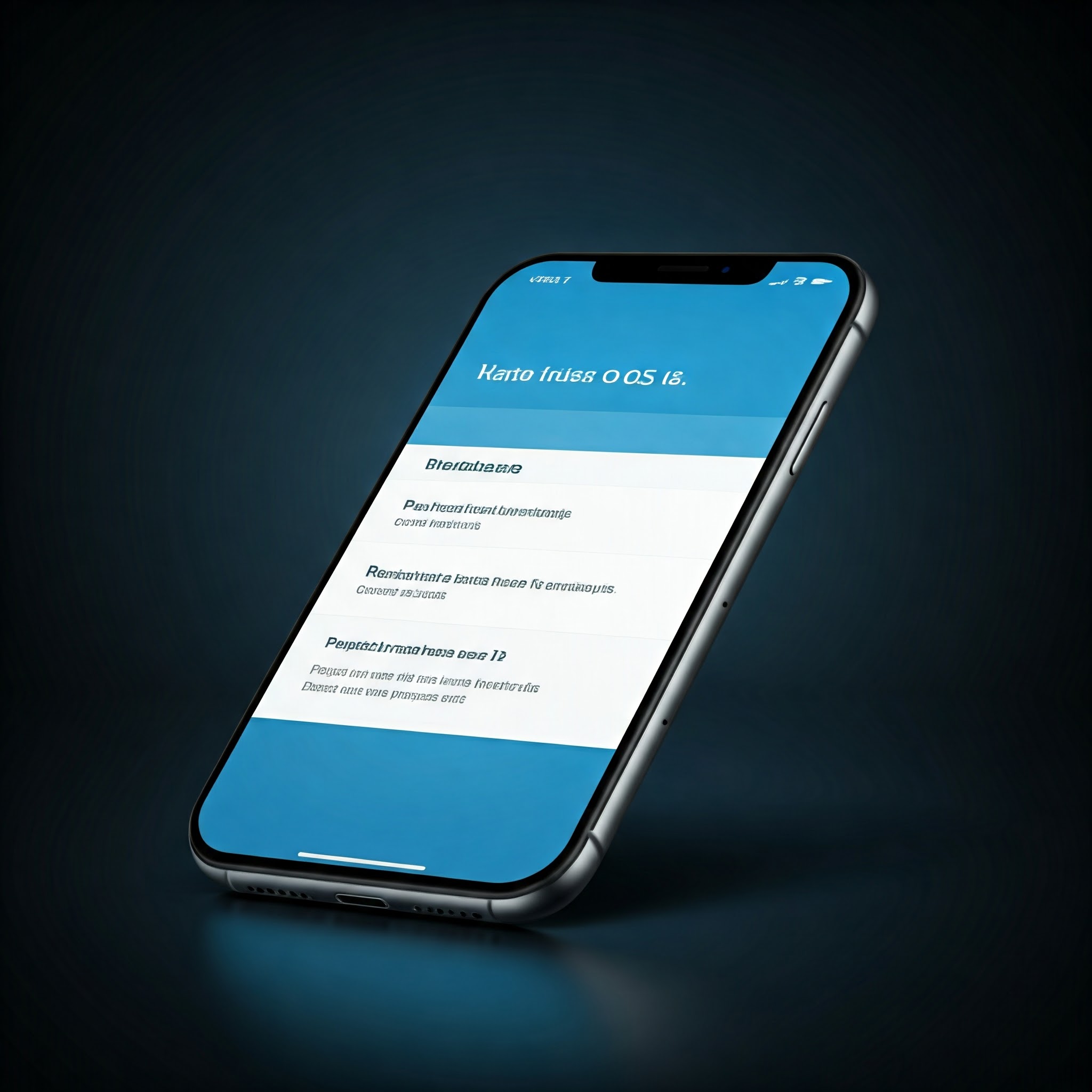Keeping your iPhone updated with the latest iOS version ensures you have the best performance, security, and access to the newest features. Here’s How To Update My iphone To ios 16:
1. Check for Updates:
- Open Settings: Tap on the “Settings” app on your iPhone’s home screen.
- Go to General: Scroll down and tap on “General.”
- Select Software Update: Tap on “Software Update” to check for available updates.
2. Download and Install:
- If an update is available: You’ll see a screen with the latest iOS version. Tap “Download and Install.”
- Connect to Wi-Fi: Ensure your iPhone is connected to a stable Wi-Fi network.
- Charge your device: Make sure your iPhone has sufficient battery life (at least 50% recommended).
- Follow on-screen instructions: The update process may take some time. Your iPhone will restart during the installation.
3. Enable Automatic Updates (Optional):
- Go to Settings > General > Software Update.
- Turn on “Automatic Updates.”
- Choose your preferred update options: You can choose to automatically download updates or download and install updates.
Important Notes:
- Compatibility: Not all iPhone models are compatible with iOS 16. Check Apple’s official website for supported devices.
- Backup: Before updating, it’s highly recommended to back up your iPhone to iCloud or iTunes.
- Troubleshooting: If you encounter any issues during the update process, refer to Apple Support for troubleshooting tips.
By following these steps, you can easily update your iPhone to iOS 16 and enjoy the latest features and improvements.
Disclaimer: This guide is for informational purposes only. Apple may update its software and these instructions may change. Always refer to official Apple documentation for the most accurate and up-to-date information.