In today’s fast-paced world, we rely more on laptops than ever. Whether you’re a busy pro, a student, or someone who loves mobility, keeping your laptop’s battery going is key. This article will show you how to make your laptop’s battery last longer and work better. You’ll learn to get the most out of your laptop.
Key Takeaways
- Discover effective strategies to Increase Laptop Battery Life and enhance its overall performance.
- Understand the factors that influence battery lifespan and learn how to mitigate common causes of battery deterioration.
- Optimize your power settings, display management, and background processes to maximize battery efficiency.
- Leverage hardware management techniques and software solutions to further boost your laptop’s battery runtime.
- Adopt optimal charging habits and guidelines to maintain your battery’s health and longevity.
Understanding Your Laptop Battery’s Lifespan
Knowing about different laptop batteries and what affects their life is key. Each type, like lithium-ion and lithium-polymer, has its own traits. These traits impact how well and long a battery lasts.
Types of Laptop Batteries and Their Characteristics
Lithium-ion (Li-ion) batteries are common in today’s laptops. They balance energy, life, and cost well. Lithium-polymer (Li-poly) batteries are lighter and more flexible. They’re great for slim, light laptops.
Common Causes of Battery Deterioration
High temperatures and overcharging harm batteries early. Heat can damage the inside, and overcharging stresses the battery. This reduces its capacity over time.
Battery Cycles Explained
Battery cycles count how many times a battery can charge and discharge before losing power. Most laptops’ batteries can handle hundreds to a thousand cycles. Knowing this helps you use and care for your battery better.
| Battery Type | Energy Density | Lifespan (Cycles) | Charging Speed |
|---|---|---|---|
| Lithium-ion (Li-ion) | High | 500-1,000 | Moderate |
| Lithium-polymer (Li-poly) | Very High | 300-500 | Fast |
Understanding laptop batteries, what causes them to deteriorate, and battery cycles helps extend your laptop’s battery life. This knowledge empowers you to make better choices for your battery’s health.

Essential Power Settings Optimization
To make your laptop battery last longer, it’s key to tweak your power settings. Adjusting a few settings can save a lot of energy. This means your laptop will run for more time without needing to be charged.
One top way to save power is by turning on energy-saving modes. These modes tweak settings like screen brightness and processor speed. They help cut down on how much energy your laptop uses. You might see these options as “Power Saver,” “Battery Saver,” or something similar, depending on your system.
- On Windows 10, you can access the power settings by right-clicking the battery icon in the taskbar and selecting “Power Options.”
- macOS users can find the energy-saving settings in the “System Preferences” menu, under the “Energy Saver” section.
- Chrome OS devices offer power management settings in the “Settings” app, under the “Power” section.
Another setting to look at is the screen timeout. Shortening the time before your laptop’s screen goes dark can save a lot of power. Try out different timeout times to find what works best for you.
| Operating System | Power Settings Location |
|---|---|
| Windows 10 | Right-click battery icon > Power Options |
| macOS | System Preferences > Energy Saver |
| Chrome OS | Settings > Power |
By fine-tuning your laptop’s power settings and using energy-saving modes, you can extend your battery life. This ensures your laptop is always ready when you need it.
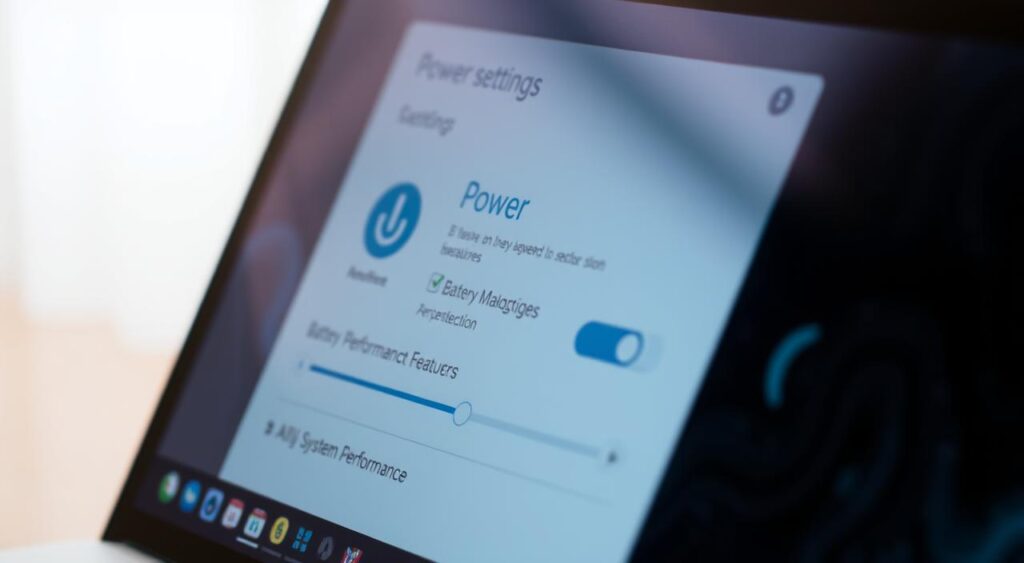
Screen Brightness and Display Management Tips
Keeping your laptop’s battery life up is all about balance. One key area is your screen’s brightness and settings. The effect of brightness on battery use is often overlooked. Yet, a few tweaks can make a big difference.
Impact of Screen Brightness on Battery Consumption
The brighter your screen, the more power it uses. High screen brightness can cut your battery life in half or more. Lowering the brightness helps your laptop last longer.
Optimal Display Settings for Battery Conservation
- Set your display settings to the lowest comfortable brightness. This is usually around 50% or less.
- Turn on power-saving display modes or profiles. They optimize settings for better battery life.
- Lower the display’s color depth and resolution if you don’t need high-quality images. This uses less power.
Managing Multiple Displays
Using multiple displays is handy but uses more power. Here’s how to manage:
- Turn off secondary displays when not needed to save battery.
- Adjust each display’s brightness and resolution to the lowest level.
- Try different display setups to find the best balance between work and battery life.
By managing your laptop’s screen brightness and display settings well, you can extend battery life. This means more time working without needing to recharge.
Background Processes and Battery Drain
Your laptop’s battery life can suffer from background apps and services. These processes run quietly in the background, draining your battery without you noticing. To save your laptop’s battery, it’s key to find and manage these power-draining programs.
Using your laptop’s task manager is a great way to tackle this problem. This tool shows all processes running on your system. It helps you find and stop unnecessary background apps and startup programs. This frees up resources and extends your battery life.
- Regularly review your task manager to identify resource-intensive background processes.
- Disable or limit the number of programs that launch automatically on startup to reduce battery drain.
- Uninstall unused applications and browser extensions that may be running in the background.
Managing your background apps and startup programs is just the start. You can also improve your system’s performance to save battery. Adjusting power settings, managing devices, and optimizing storage and memory are all steps you can take. By focusing on energy use, your battery will last longer, and you’ll stay productive.
Every small change helps when it comes to saving your laptop’s battery. By being proactive and making smart choices about resource use, you can have a more reliable and efficient computer.
How to Increase Laptop Battery Life Through Hardware Management
Increase Laptop Battery Life isn’t just about software settings. You can also make big changes at the hardware level. We’ll look at ways to manage connected devices, optimize storage and memory, and control temperature. These steps can help your battery last longer.
Managing Connected Devices
The devices you connect to your laptop can affect its battery life. Be careful about how many connected devices you have and their power use. Turn off any devices you don’t need, like external hard drives or USB hubs.
Also, choose devices that use less power. Look for Bluetooth or USB-C options that don’t drain your battery as fast.
Storage and Memory Optimization
How you handle your laptop’s storage and memory also matters. Don’t store too many files and keep your hard drive or SSD clean. This makes it easier for your laptop to access data without using too much energy.
Having enough RAM helps too. It means your processor doesn’t have to work as hard, saving battery power.
Temperature Control for Battery Health
Keeping your laptop at the right temperature is key for battery health. Too much heat can damage your battery over time. Make sure your laptop has good airflow and consider using a cooling pad or stand.
Don’t use your laptop on soft surfaces like beds or cushions. They can block air vents and cause overheating.
| Hardware Management Technique | Impact on Battery Life |
|---|---|
| Disconnecting Unused Devices | Reduces power consumption from connected peripherals |
| Optimizing Storage and Memory | Decreases energy required for data access and processing |
| Maintaining Laptop Temperature | Prevents battery degradation and preserves long-term health |
Using these hardware management tips can greatly improve your laptop’s battery life. You’ll get more time to work or play without needing to recharge.
Software Solutions for Better Battery Performance
Laptop users often face the problem of a battery that doesn’t last long. Luckily, there are many software tools to help manage your device’s power better. These tools can extend your laptop’s battery life, keeping you productive without interruptions.
Efficient Battery Monitoring Software
Using battery monitoring software is a smart way to boost your laptop’s battery life. These tools give you detailed info on your battery’s health and how it’s used. They help you spot apps that use too much power. Popular options include BatteryBar, Battery Eater, and HWMonitor, which offer detailed analytics and customization.
Intelligent Power Management Apps
Power management apps are also key in saving your laptop’s battery. They let you set up power profiles, adjust screen brightness, and control background apps. Apps like Battery Optimizer, Power Saver, and Laptop Battery Saver offer unique features to tweak your device’s power settings.
Adding these software tools to your routine can greatly improve your laptop’s battery life. Whether you use your laptop a lot or just occasionally, the right battery monitoring software and power management apps can enhance your experience.
“Optimizing your laptop’s power settings can lead to significant improvements in battery life, allowing you to work, play, and stay connected for longer.”
Charging Habits That Extend Battery Life
Getting your charging habits right is key to a long-lasting laptop battery. Knowing the best charging times, using the right charger, and storing it correctly keeps your battery healthy. This way, your battery stays reliable for many years.
Optimal Charging Patterns
Don’t let your battery run down to zero before charging it. Try to keep it between 20% and 80% charged. This avoids stress on the cells and keeps the battery’s capacity high.
Charge your laptop when the battery hits 30-40%. This makes your battery last longer.
Using the Right Charger
Always use the charger that came with your laptop. Other chargers might not work right, leading to bad charging and possible damage. Stick with the charger made for your laptop to keep it working well and safe.
Storage Charging Guidelines
When storing your laptop for a while, charge the battery to 40-60%. Don’t store it fully charged or completely empty. This can harm the battery over time.
Make sure to unplug the charger and turn off the laptop before storing it. This stops overcharging and keeps the battery safe.


